INTRODUCTION
HFinder is a little tool to search files on your computer, matching results will be showed in a list and you can select results to perform some basic operations like copy, move and delete.
You can also export the results list into a text file for further operations.
DETAILS
HFinder have been released many years ago and now I’ve completely rewritten and optimized it adding some features, a better GUI design (I hope!) and a considerable speed improvement.
You can find files in the selected directory and optionally you can recursively scan all subdirectories, with the matching file you will be able to performs the following operations:
- Copy : Copy the selected results to a destination
- Move : Move the selected results to a destination
- Delete : Delete the selected results from the media
You can also export the results into a text file for your own operations.
The results list can be switched from multiselect mode to single select mode with a button switch.

The program can also save the latest used search pattern and search directory, just activate these options in the preferences window.
LANGUAGE CATALOG
HFinder have an open language catalog format, here are some details if you want to translate your own catalogs.
Each language catalogue is a simple text file with the .language extension, this is important because the program will look for this extension at startup.
The lines starting with /* are comments so you can write anything here, it’s agood idea, for example, to write your name, catalogue version and release date.
The first two lines are:
[SIN]id = 0 [SST]name = English
Where id is the language identification number (0 is reserved for the base catalogue, english), while name is the language name that will be showed in the drop down list in the preferences window.
All the other lines are the translations paired with the catalog tags, you have to translate the text at the right of the equal sign (=).
While translating consider the following rules:
- [SST] means single string, [MST] means comma separated multi string
- If you need to insert a comma in a [MST] field use the {COMMA} tag
- If you need to insert a line feed use the {ENTER} tag
- If you need to insert an equal sign use {EQUAL} tag
Feel free to send me your translations so I can include them in the next releases.
DONATIONS
The software is free but if you find it useful you can send me some bucks using PayPal to keep it updated and improved, even a small cup of coffee is appreciated!
USING HFINDER FROM THE COMMAND LINE
HFinder can be used from the console and supports the following arguments:
-search <pattern>
<pattern> = pattern to search, default = * (all files)
-casesensitive <1|0>
1 = Case sensitive, 0 = Insensitive, default = 1
-recursive <1|0>
1 = Recursive search, 0 = Recursive search off, default = 0
-from <starting_directory>
Where to start the search, default = current directory
-output <filename>
Saves the search results on the given file name or print the results to the console
-quite <1|0>
1 = No console activity, 0 = Print to the console the results and few informations, default = 0
-ansi <1|0>
1 = Enable ANSI codes, 0 = Plain text
-helpme
Shows a brief help like this one
-gui
If -gui switch is used HFinder GUI will be opened and all specified fields (-recursive, -casesensitive, -search, -from) will be used to pre-fill HFinder fields and settings. If -search is specified the search process will be started autonatically otherwise the user will need to hit the search button by hand.
Change Log
V2.4 – 10 March 2017
– HFinder released for AmigaOS4, thanks to Rob for the icon image conversion.
V2.4 – 04 March 2017
– HFinder released for AmigaOS3, HFinder uses a tool by Nikolaos Damilakis to automatically open results windows.
V2.4
– AROS can now open parent windows of the selected results (thanks to Ball000)
– Added support for the -gui switch please have a look at the console usage for details.
V2.3
– Changed the update system so that each platform has the HFinder executable named HFinder instead of HFinder_platform_architecture. Due to this new mechanism, when the updater update itself the procedure may be restarted automatically.
– Fixed the bug reported by amiga, now inaccessible directories will be skipped during the scan process.
– Small adjustments in the updater windows
V2.2
– Added a switch to enable/disable case sensitive searches
– Added a button to open location of selected files
– Added console mode (see above for details).
DOWNLOADS
OLD versions (zip archives) :

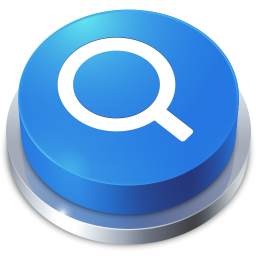


Comments on “HFinder 2017”