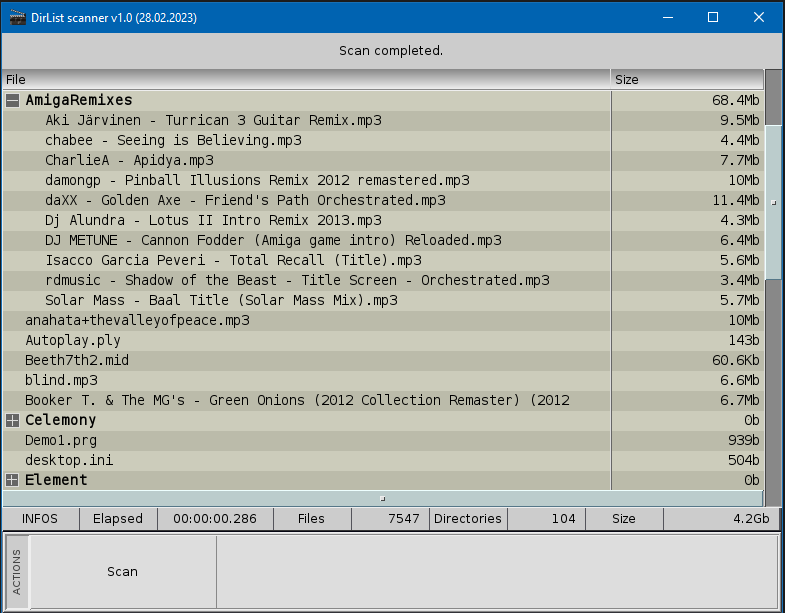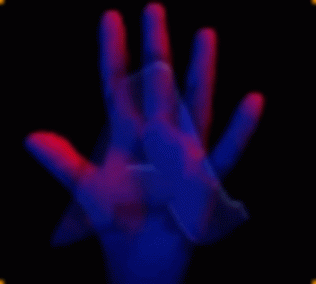WHAT IS IT?
Well, it’s a clock, a smart clock! 😀
I’ve made this program for my personal use so it’s not a full fledged application and still some things are unfinished, but it works nicely.
I’ve developed this clock for my Raspberry Pi4, which was taking dust, but it compile and run on every supported platform, if someone needs a build for his system please send me a message 🙂
This clock features a digital clock emulating 7 segments display and 2 dot matrix display (fully configurable) to display the current wheater and forecast and the latest news taken from an RSS Feed.
The clock features a Dim mode to change the color in certain times (for example to use softer colors during the night), it also has a screensaver that run an animation on the 7 segments display to avoid static images for too long.
Beware that some things has been hacked like the RSS Reader that just looks for specific strings headers instead of parsing the XML file.
I’ve provided a config.txt where you can configure the clock as you like, you can also completely change the layout since elements can be positioned and scaled at your will.
The 7 segment display and the dot matrix displays are implemented in the provided DigitalWorld.hws include file.
The “Sun” button is used to switch the dim mode on/off while the clock-in-the-gear button is used to switch mode, but it’s not completed. If you click on it it will load a full dot matrix display, not yet finished.
Clicking the bottom dot matrix display the next informations will be displayed, I’ve implemented this function to quickly review all the informations without having to wait for the scrolling.
You can find the source code on GitHub : https://github.com/Allanon71/Smartclock
BEFORE YOU RUN
Before you run/compile the program you need my libraries that you can find here : https://github.com/Allanon71/Hollywood-MAL-Libraries
Download them and configure them as explained in the readme.
To make my libraries paths indipendent from the project files, my libraries use a global include file called +Includes.hws where all library names are defined along with their path, in order to run the program you need to setup the variable #INC_PATH with the absolute path where you have saved/cloned the libraries, if you do this you will be able to run all the examples with a double click, for example let’s suppose you have cloned the entire repository into the following path :
C:/MyHollywoodStuff/Libs/
All you have to do is:
– Open the file +Includes.hws
– Edit the line Const #INC_PATH = “”
– Set the absolute location, in our case C:/MyHollywoodStuff/Libs/
– Save the edited file
After these steps open the includes.hws file in the SmartClock folder and specify the full path of the +Includes.hws file in the line:
@INCLUDE “=== PUT HERE THE PATH TO +Includes.hws FILE ===”
Finally you have to obtain the OpenWeather API Key, it’s free and you can request it in a couple of clicks here : https://openweathermap.org
Replace your own key with the one provided because free accounts have a limited daily number of requests available, but enough for this project 🙂
Now you are ready! Leave me a comment if something does not work for you! 🙂